In today’s fast-paced digital world, harnessing machine learning for image analysis can transform the way you interact with data. Whether you’re developing a photo-management app, automating content moderation, or building a visual search engine, the Google Cloud Vision API offers robust, pre-trained models that can detect objects, extract text, and even understand sentiment in images.
The Google Cloud Vision API is a powerful tool that leverages machine learning to derive insights from images. With capabilities like label detection, face detection, text recognition, and more, the API provides a suite of functionalities that can be integrated into virtually any application. In this guide, you’ll learn how to set up a project, enable the API, authenticate your requests, and build a simple image analysis script.
Before diving into the code, ensure you have the following:
ImageAnalysisProject), and click “Create”.Step 1: Go to Console
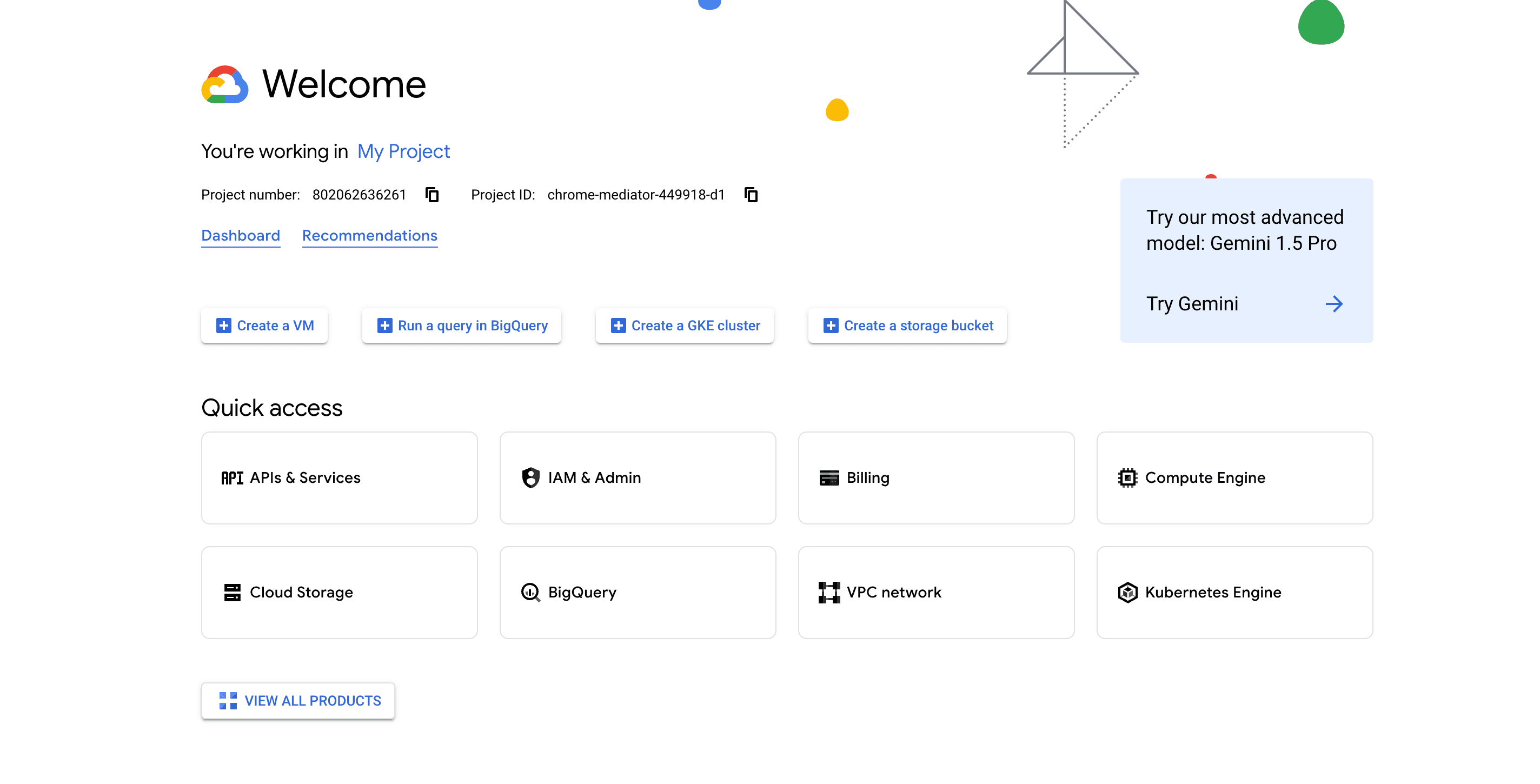
Step 2: Search for Vision API

Step 3: Click on Enable API CTA
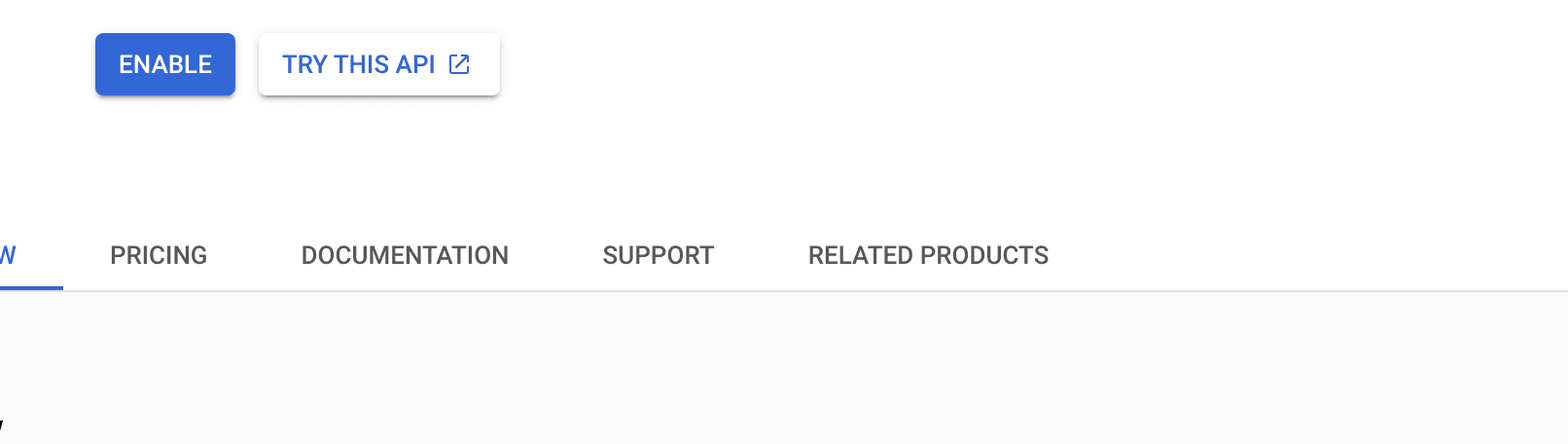
Step 4: After Enabling the search for IAM

Step 5: Click on Service Account
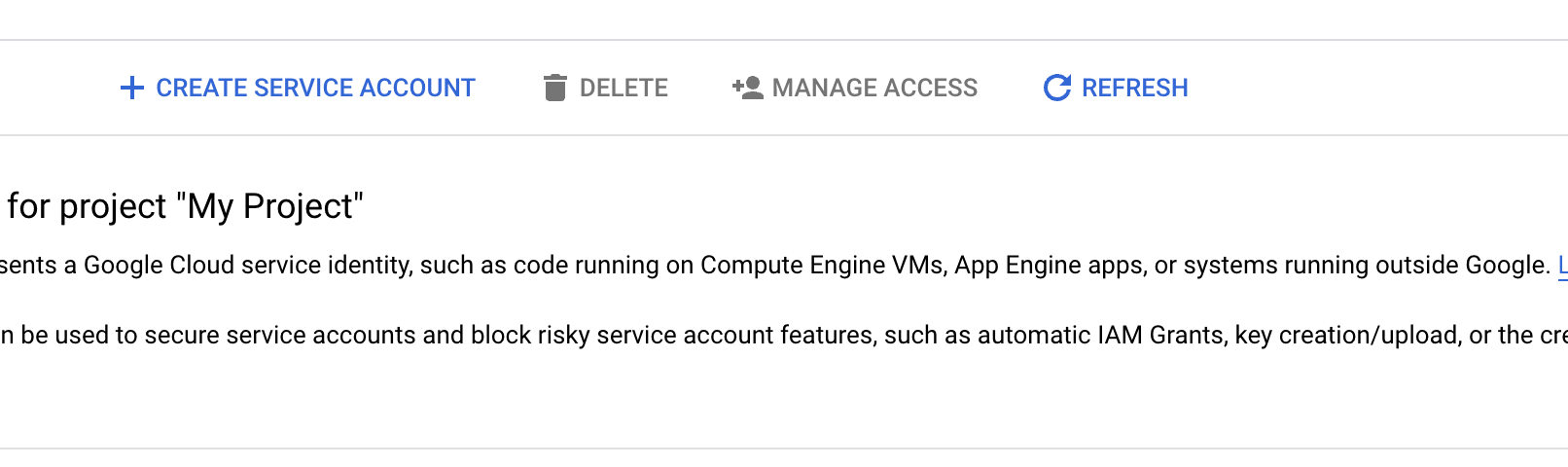
Step 4: After completing all details, click on Keys
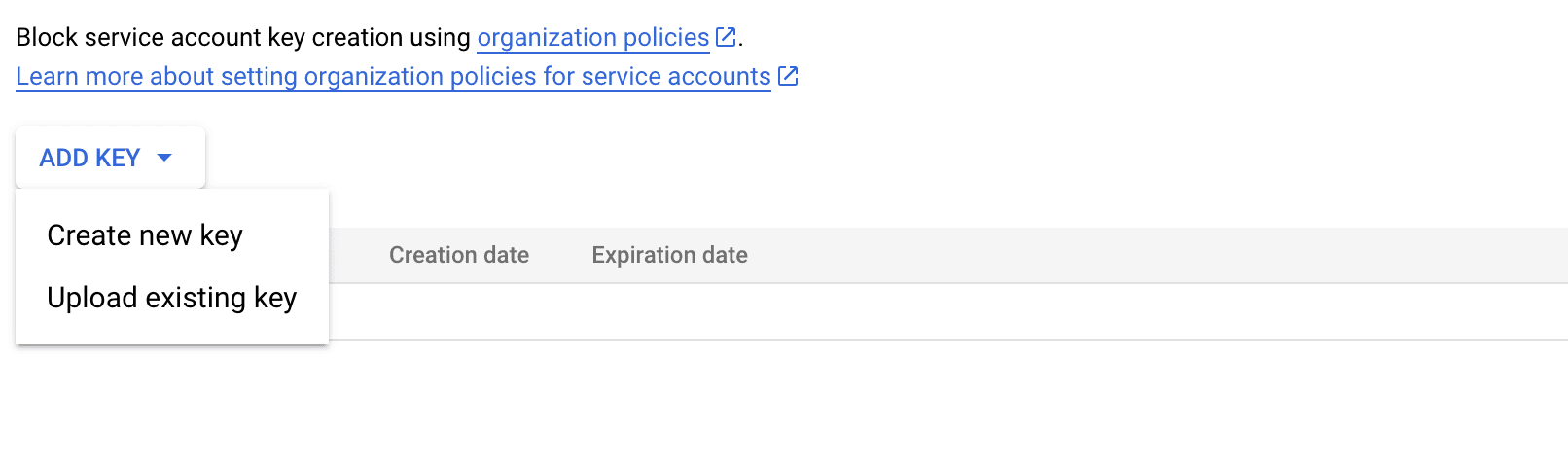
Step 5: Choose JSON , after some time it will be downloaded into your system
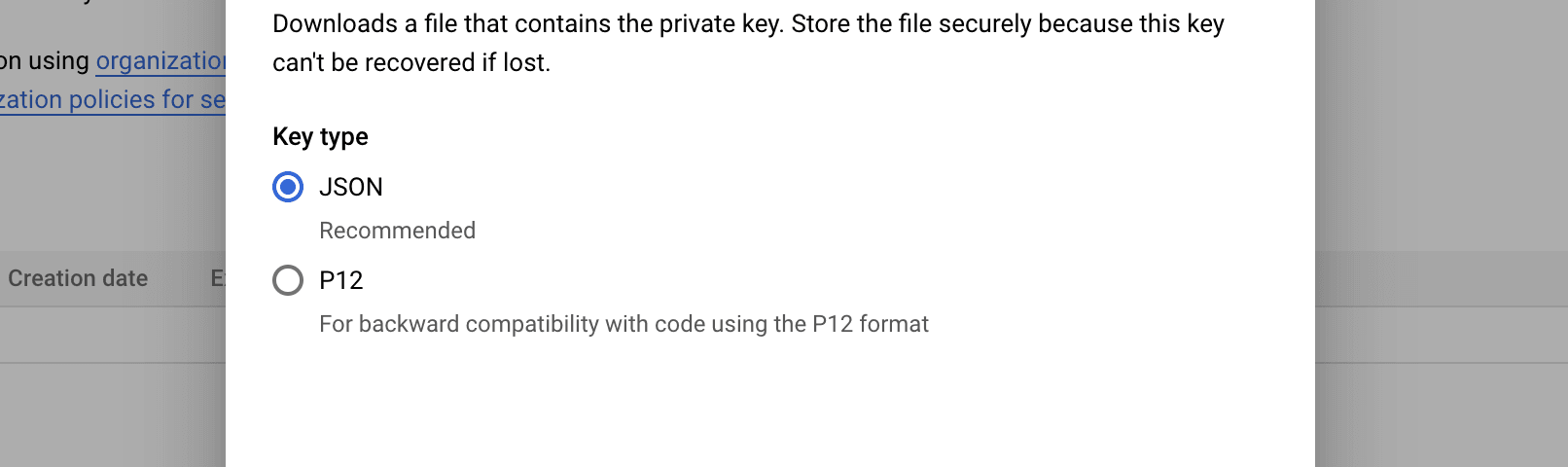
Note: Don't forget to Enable the Billing.
Let’s build a simple Python script to analyze an image using label detection, one of the many features offered by the Vision API.
Step 1: Install the Google Cloud Vision Client Library
npm i @google-cloud/visionStep 2: Copy the below code
const vision = require('@google-cloud/vision');
const fs = require('fs');
const path = require('path')
// Create a client
const client = new vision.ImageAnnotatorClient({
keyFilename: path.join(__dirname,'chrome-mediator-449918-d1-ecfd566bd46d.json'),
});
async function analyzeImage(imagePath) {
// Reads the image file into a buffer
const [result] = await client.textDetection(imagePath);
// Extract text
const detections = result.textAnnotations;
console.log('Text found:',detections);
detections.forEach((text) => console.log(text.description));
// Return the extracted text
return detections[0]?.description || '';
}
// Example: Replace 'path_to_your_image.jpg' with the path to your image file
analyzeImage(path.join(__dirname,'card.jpeg'))
.then((text) => {
console.log('Extracted Text:', text);
})
.catch((error) => {
console.error('Error:', error);
});When integrating the Google Cloud Vision API into your applications, consider the following best practices:
| API Feature Group | Free Tier (per month) | Price (0–1M units/pages) | Price (over 1M units/pages) |
|---|---|---|---|
| General features (Label Detection, Face Detection, Landmark Detection, Logo Detection, OCR (Text Detection), Safe Search, Image Properties) | 1,000 images | $1.50 per 1,000 images | $1.00 per 1,000 images |
| Web Detection | 1,000 images | $3.00 per 1,000 images | $2.00 per 1,000 images |
| Document Text Detection (for dense documents) | 1,000 pages | $1.50 per 1,000 pages | $1.00 per 1,000 pages |
The Google Cloud Vision API opens up a world of possibilities for developers seeking to integrate image analysis into their applications. By following this guide, you’ve learned how to set up a Google Cloud project, enable the Vision API, authenticate your requests, and create a basic image analysis script using Python. Whether you’re a seasoned developer or just getting started with machine learning, the Vision API provides a scalable solution to bring intelligent image recognition into your projects.
Comment Box/ Responses